AI Amazon Repricer
Boost your Amazon profits and avoid price wars with AI repricing
Over the past year, there has been an increase in online seller registrations within Amazon Seller Central.
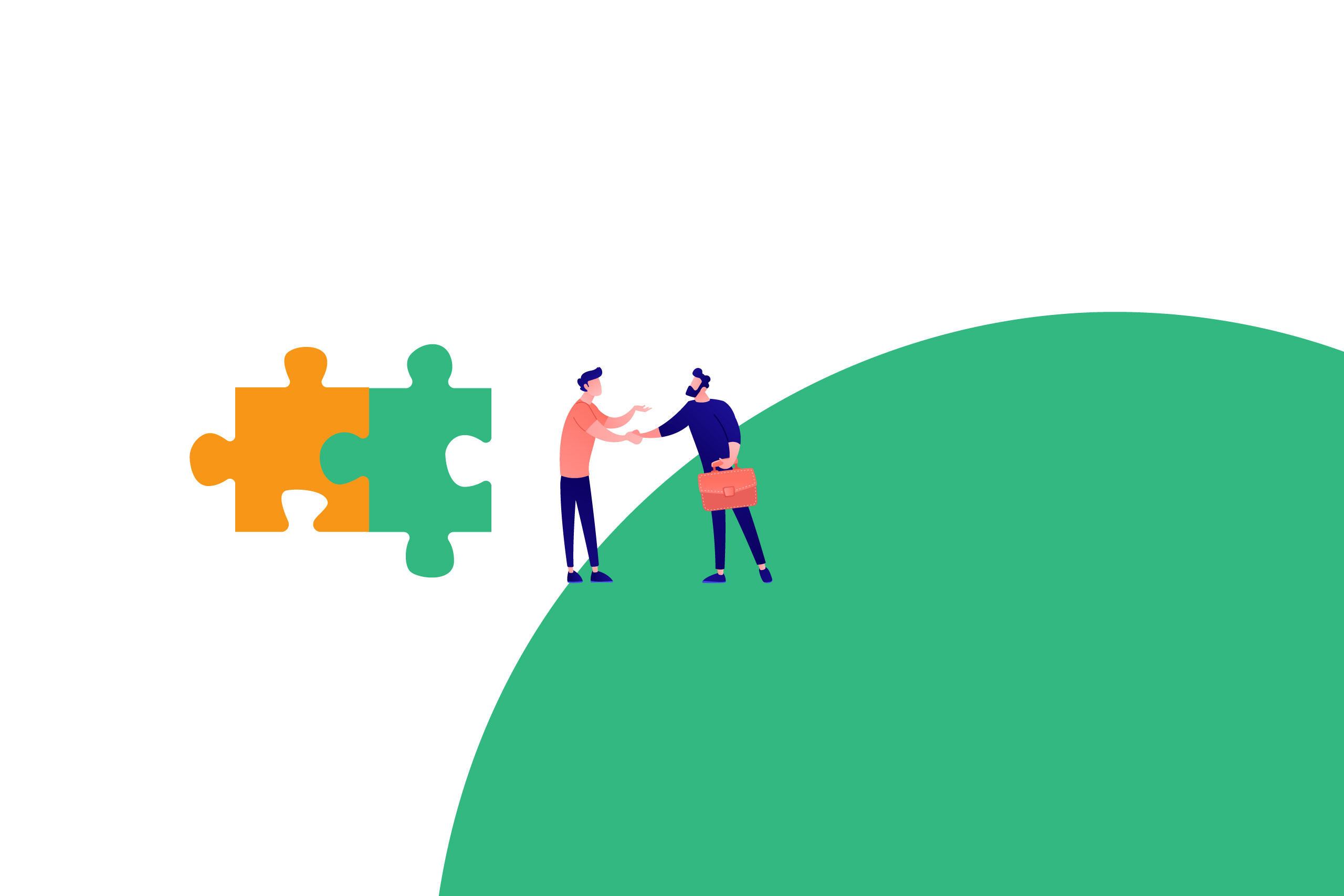
Over the past year, there has been an increase in online seller registrations within Amazon Seller Central. The convenience and flexibility of the Amazon dashboard, coupled with the company’s established name, brought about an influx of sellers.
The Amazon Seller Central dashboard’s advanced user interface simplifies transactions for Amazon sellers. However, new users are expected to experience a learning curve despite the system’s simplicity.
This is particularly true for non-technical online sellers or those who were previously dependent on virtual assistants to run their eCommerce businesses. We’ve compiled this guide to help new sellers get comfortable with the Amazon Seller dashboard.
In brief, Amazon Seller Central is the online interface third-party sellers and other brands use to market and sell their items directly to Amazon customers. When online sellers have a Seller Central account, they are considered third-party sellers on the Amazon marketplace.
For new members of Amazon Seller Central, the initial experience of using the Amazon Seller Central dashboard can be quite overwhelming. However, it’s important to note that Amazon provides extensive support and resources to help sellers easily navigate the dashboard.
The Amazon Seller Central dashboard is technically not a single dashboard, for it can be considered a centralized hub with multifaceted tools. It contains shortcuts to the Account Health dashboard, Amazon Sales dashboard, and other resources.
After the pandemic, the Amazon dashboard received a makeover. It now features a sidebar menu with refreshed sub-menus. Alongside the revamped navigational menu, the default widgets have also been refreshed. When navigating the Amazon dashboard, sellers will likely encounter the menus discussed in the succeeding paragraph.
When checking the main menu section, sellers will first see the Catalog menu. This menu contains sub-menus mainly for Amazon product selling applications, documentation, and promotion. For sellers who want to improve their Amazon listings through product videos, the “Upload and Manage Videos” feature can also be accessed through the Catalog menu.
Videos are important marketing material for your Amazon business. Adding Amazon videos to your listings can help boost sales, reduce Amazon returns, and drive customer engagement.
The Amazon dashboard made it easier for sellers to upload product videos. Once you are on the “Upload and Manage Videos” page, simply scroll down and look for the “Upload Video” button, and you will be redirected to another page.
Amazon Seller Central: A screenshot (cropped) of Amazon Dashboard, From https://amzn.to/3leVz3n
Once redirected, choose the video you wish to upload from your computer and then upload it. You will also be asked to fill in information, including:
Amazon Seller Central: A screenshot (cropped) of Amazon Dashboard, From https://amzn.to/3leVz3n
As for video format requirements, Amazon videos should be mp4 or .mov under 5 GB (480p or higher recommended). You can also check some Amazon videos FAQs to learn more about product videos.
Inventory management plays a crucial role in the success of your Amazon business. In order to manage your inventory, you can access the Inventory menu. In particular, Amazon FBA sellers can utilize this menu to manage their FBA inventory items.
The Inventory menu is a treasure trove for Amazon FBA sellers. It provides access to the Amazon Inventory Performance Index (IPI), Sell Globally dashboard (Amazon Global Selling), and other FBA analytics, such as shipments and FBA enrollment opportunities.
Under the Amazon Global Selling dashboard, sellers can list and sell their products on multiple Amazon marketplaces, including regions in North America, Europe, Asia-Pacific, the Middle East, and North Africa. If you are interested in selling in multiple Amazon marketplaces, you can check our discussion and tips about the Amazon international selling program.
For Amazon FBA metrics, you can access the FBA Analytics dashboard through the Analytics menu. Some of the information that can be seen on the FBA Analytics dashboard includes:
Amazon Seller Central: A screenshot (cropped) of Amazon Dashboard, From https://amzn.to/3leVz3n
Managing your listing prices is essential for the profitability and growth of your Amazon business. To access the pricing features of the Amazon marketplace, you can check the Pricing menu. It has three sub-menus: Pricing Health, Manage Pricing, and Automate Pricing.
Under the Pricing Health page, sellers can check inactive offers and pricing opportunities, while the Manage Pricing page lets sellers update the prices of active listings. Listing prices can be updated either individually or in batches.
Unlike manual listing price updates, the Automate Pricing page empowers sellers to automatically update listing prices across their entire catalog. This is done based on predefined price rules, giving you a sense of control over your pricing strategy. Moreover, you can create custom pricing rules to further optimize your pricing strategy, putting you in the driver’s seat of your Amazon business.
Amazon Seller Central: A screenshot (cropped) of Amazon Dashboard, From https://amzn.to/3leVz3n
While Amazon’s proprietary repricer is a reliable tool for making price adjustments, its functionality depends on established price rules. Hence, other Amazon sellers use AI Amazon repricers to fully automate their pricing strategy.
An AI repricer, like Seller Snap, relies on price rules and advanced algorithms to outsmart competition by applying strategic price changes. The algorithmic repricer evaluates multiple factors, including price change notifications, competitor behavior, pricing history, and overall market conditions, to reach an optimum price point without sacrificing your business’s profit margin.
Order management is an essential component of any eCommerce business, which is why Amazon has a dedicated menu to help sellers quickly navigate and manage their Amazon orders. Under the Order menu, you will find sub-menus, which include Manage Orders, Create MCF Order, Order Report, and Manage SAFE-T Claims.
Amazon Seller Central: A screenshot (cropped) of Amazon Dashboard, From https://amzn.to/3leVz3n
Through the Manage Orders dashboard, you can see pending, unshipped, canceled, and shipped orders, giving you an overview of active Amazon orders. The Order Reports page also allows you to check data on orders placed in the past years, giving you a historical overview of your business’s obtained orders.
Amazon is one of the few e-commerce marketplaces with advanced advertising solutions readily available for online sellers. Once you are on the Amazon Seller Central dashboard, simply navigate to the Advertising menu to check the available advertising tools you can use for your advertising campaign.
Consider using Amazon ads to improve product visibility and customer engagement. Some of the advertising solutions readily accessible on the Amazon dashboard include Campaign Manager, A+ Content Manager, Amazon Vine, Amazon Deals, Amazon Coupons, Prime Exclusive Discounts, and Amazon Promotions.
When using the advertising tools mentioned above, it’s important to consider the advertising costs. To minimize expenses, identify your advertising goal to avoid unnecessary spending.
Amazon Seller Central: A screenshot (cropped) of Amazon Dashboard, From https://amzn.to/3leVz3n
Running an ad campaign can be daunting, especially for newbie Amazon sellers or those new to eCommerce in general. For starters, a less complex Amazon ads to try would be Amazon Deals and Coupons. To learn more about Amazon Coupons and Deals, here is a guide on how to use them as promotional offers.
If you are a brand owner and wish to have your own Amazon Store or Storefront, you can simply navigate to the Stores menu. There, you will find the Manage Store sub-menu, which will redirect you to the Stores homepage.
Amazon Seller Central: A screenshot (cropped) of Amazon Dashboard, From https://amzn.to/3leVz3n
This particular Amazon feature will allow you to create a multi-page store that you can customize depending on your brand and products, like having your own website. Creating an Amazon Storefront will help you build credibility for your Amazon business, increase the visibility of your brand and products, and ultimately improve your Amazon sales performance.
It’s important to note that not all sellers can create a storefront for their Amazon business. Only those enrolled in a Professional selling plan and Amazon Brand Registry can access the Amazon Stores builder in the Amazon Dashboard. If you meet these criteria, follow this guide on How to Make an Amazon Store to get started.
The Growth menu gives access to Amazon tools and resources that help sellers prioritize the right actions to grow their Amazon business. These tools and resources are accessible through multiple sub-menus, including Growth Opportunities, Custom Program, Explore Programs, and Multi-Channel Fulfillment (MCF).
Amazon Seller Central: A screenshot (cropped) of Amazon Dashboard, From https://amzn.to/3leVz3n
The Growth Opportunities insights and recommendations are intended to help sellers, including newbie Amazon sellers, increase product visibility, expand their product catalog, and improve traffic and conversion rate.
If you’re new to Amazon, monitoring your business closely is important. Familiarize yourself with the various Amazon Reports available through the Reports menu.
Amazon Seller Central: A screenshot (cropped) of Amazon Dashboard, From https://amzn.to/3leVz3n
The Reports dashboard gives you access to multiple Amazon reports, including reports about Inventory, Sales, Payments, Removals, and Amazon Global Logistics. In addition to the templated report, you can customize the report output through its Custom Reports feature.
The Payments menu offers sellers access to the Amazon Currency Converter, a valuable tool for those operating in various international Amazon marketplaces. The Amazon Currency Converter for Sellers (ACCS) will provide you with a seamless conversion of your global proceeds from Seller Central, which will directly go to your nominated bank account.
Amazon Seller Central: A screenshot (cropped) of Amazon Dashboard, From https://amzn.to/3leVz3n
Notably, the payments report can be accessed through the Reports dashboard. As previously discussed, if you need to review fee previews, monthly storage fees, incentive rewards, reimbursements, and other payment-related reports, you can find them under the Reports dashboard, not on the Payments menu.
Monitoring the overall performance of your Amazon seller account is crucial for long-term success and business growth. Amazon sellers can review their account’s performance using the Account Health dashboard, which is accessible through the Performance menu in Seller Central.
Amazon Seller Central: A screenshot (cropped) of Amazon Dashboard, From https://amzn.to/3leVz3n
Besides Account Health, the Performance menu features sub-menus such as Feedback Manager, A-to-z Guarantee Claims, Chargeback Claims, Performance Notifications, and Voice of the Customer, all designed to help sellers easily track their performance. Failure to maintain satisfactory performance may result in account suspension or termination.
New Amazon sellers will be pleased to discover the Apps and Services menu, which provides access to the Amazon apps directory. The Selling Partner Appstore dashboard lists third-party tools to enhance your Amazon strategies.
The Amazon Appstore dashboard is designed for easy navigation, with Amazon seller tools categorized by their functions. Whether you need an Amazon repricer, inventory and shipping tool, marketing software, or customer engagement tools, the Appstore page is a one-stop shop for all your needs.
Amazon Seller Central: A screenshot (cropped) of Amazon Dashboard, From https://amzn.to/3leVz3n
Amazon vets all the software tools featured on the Selling Partner Appstore. This means that Amazon has deemed them reliable and compatible with their platform. To assist new Amazon sellers, here are some of the trending apps and popular seller tools recommended by Amazon:
Product Listing Tools
Automated Pricing Tools (Amazon Repricers)
Customer Engagement Software (Feedback and Reviews)
Inventory and Order Management
In the B2B menu, sellers can easily add certifications to their Amazon business profiles. Certifications, such as minority-owned, veteran-owned, or women-owned, can boost sales. The B2B certification dashboard offers valuable insights into how these certifications affect your business performance. It helps you understand how they build customer trust and drive sales growth.
Amazon Seller Central: A screenshot (cropped) of Amazon Dashboard, From https://amzn.to/3leVz3n
Amazon sellers looking to grow their brand on the marketplace can use the Build Your Brand page, which is accessed through the Brands menu. The Build Your Brand dashboard assists sellers registered under the Amazon Brand Registry in showcasing their brand while maintaining a unique and compelling value proposition.
Amazon Seller Central: A screenshot (cropped) of Amazon Dashboard, From https://amzn.to/3leVz3n
Found in the Build Your Brand dashboard are a variety of brand-building tools and programs that sellers can use to expand and protect their brand. Some of the tools include:
As part of the Amazon dashboard update, a Learn menu has been introduced. This menu provides shortcuts to helpful resources that can further develop sellers’ knowledge and skills. In particular, the Seller University, Forum, and News page provides insights into seller queries, issues, and important Amazon updates.
You will find widgets on the homepage after logging into your Amazon Seller Central account. These widgets act as shortcut tools to access the most relevant Amazon pages and updates.
Amazon Seller Central: A screenshot (cropped) of Amazon Dashboard, From https://amzn.to/3leVz3n
Actions Widget: This widget displays key outstanding or upcoming tasks sellers must perform to help them ensure the health of their business.
Recommendation Widget: As the name suggests, the recommendation widgets recommend Amazon seller programs and techniques to help improve overall business performance.
Communication Widget: The communication widget provides sellers with Amazon-related news, updated operational guidelines, upcoming shipping deadlines, webinar invitations, and even updates from other Amazon sellers via Seller Forums.
Maximizing Amazon Dashboard widgets helps improve the efficiency of your Amazon business. Add, remove, and rearrange widgets according to your needs or preferences.
Account Information is a sub-menu of the Settings tab, located in the right-hand corner of the Amazon dashboard page, as seen in the image below.
Amazon Seller Central: A screenshot (cropped) of Amazon Dashboard, From https://amzn.to/3leVz3n
Feedback provides more than just an overview of the seller’s performance. Feedback is among the metrics the Amazon algorithm evaluates when awarding the Amazon Buy Box.
Sellers can access and download the feedback report from the Feedback Manager dashboard, which is located in the Performance menu on the Amazon dashboard.
Once in the Feedback Manager dashboard, look for the “Download feedback report” button to be redirected to the download page.
Amazon Seller Central: A screenshot (cropped) of Amazon Dashboard, From https://amzn.to/3leVz3n
You can communicate with Amazon shoppers through the Buyer-Seller messaging system. To access the Amazon Messaging Center, simply click the mail icon next to the gear icon (settings) displayed in the top right corner of the screen. If you want to learn more about Amazon’s messaging service, we have created a Navigating Amazon’s Messaging Center guide.
Amazon Seller Central: A screenshot (cropped) of Amazon Dashboard, From https://amzn.to/3leVz3n
This part of the Amazon dashboard is a must-check for newbie sellers. Seller Support offers quick answers to frequently asked questions. Similarly, through Amazon Seller Support, sellers may contact Amazon for specific assistance or inquiries and file case logs.
Amazon Seller Central: A screenshot (cropped) of Amazon Dashboard, From https://amzn.to/3leVz3n
To access the seller support section, hover over the HELP tab in the upper right corner of the Amazon dashboard.
Selling on Amazon is a great way to jumpstart your online business. Beyond mastering the Amazon Sellers dashboard, it’s essential to utilize seller tools like repricers, Amazon feedback tools, Amazon PPC tools, and the Amazon FBA Calculator to enhance your overall business performance.
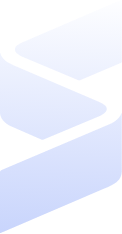
Set up in minutes with the help of our customer success team, or reach out to our sales team for any questions. Start your 15-day free trial—no credit card needed!