AI Amazon Repricer
Boost your Amazon profits and avoid price wars with AI repricing
It’s #CleanOffYourDeskDay!

It’s #CleanOffYourDeskDay! The perfect opportunity to rethink how you organize your data in 2019. We all know that dashboards can easily become a mess and keeping order in all your listings data isn’t easy.
To have a successful storefront and easy analytics of profits and losses, we need to have a neat overview of what is happening in our Amazon store. An Amazon declutter would be helpful.
We’ve listed five tips on how to maximize the overview of your data when repricing using the premium subscription on Seller Snap’s Repricing platform. Not yet using Seller Snap? Get the FREE 15-day Trial now!
Easily plan when to order your inventory! By using velocity and fulfillable quantity you can provide an accurate deadline for restocking your listings.
You can also use filters to find the listings you need to replenish in the coming days or weeks. Such feature can also be used when planning to declutter Amazon store data.
Get customized reporting on your store. ‘Views’ is an advanced version of Actionable Insights and allows you to select how you see your data. You choose filters, relevant columns, a date range, the sorting option and whether you want to see the listings with a cost.
Once you have set up your listings table for your viewing convenience, save this view and name it. The saved view will come handy when you decide to declutter store.
Pick and choose the data that you want to look at with setting all sorts of filters. This not only declutters your data, but you can also see relations between specific items.
It’s easy to create multiple filters to dive into the intricacies. This will give you a better understanding of your business as well as be efficient in Amazon declutter tasks.
Returns are a bunch of work, let alone the additional costs they incur, they bring along additional data hurdles. In the Seller Snap platform, it’s easy to add returns data to your listings table. You can choose the following columns.
You can create several presets for filters and views you would like to access in the future. Seller Snap has made some handy filters, which you can be added and removed.
All presets can also be added as a ‘View’ and you can save them for easy access next time you want to have a quick & clean overview or declutter Amazon store data.
We know that cleaning off your desk can be a big task. When it comes to data from your Amazon Store, Seller Snap helps our users take a proactive approach to data management. So, if you are looking for a new solution for repricing or additional tools and tips for better data analytics and business intelligence, reach out to Seller Snap, our team is always happy to help!
Seller Snap and Game Theory Repricing are a genuine step forward in Amazon repricing technology, providing a fresh and effective approach to a long-standing problem: how to compete effectively on the Amazon marketplaces without driving prices into the ground.
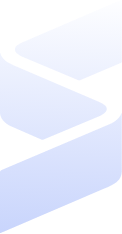
Set up in minutes with the help of our customer success team, or reach out to our sales team for any questions. Start your 15-day free trial—no credit card needed!